General Chat / Help
-
 20-July 04
20-July 04
-

 Turtleman
Offline
I want to stop some processes, so I bring up the task manager but all I see is what is up on my desktop. There are no processes. How can I get the list with everything that's running on my computer? This is windows xp.
Turtleman
Offline
I want to stop some processes, so I bring up the task manager but all I see is what is up on my desktop. There are no processes. How can I get the list with everything that's running on my computer? This is windows xp. -

 Turtleman
Offline
Thanks. Now I have a shitload of processes. Whice can ones can I end to make my computer faster?
Turtleman
Offline
Thanks. Now I have a shitload of processes. Whice can ones can I end to make my computer faster? -

 zach
Offline
hell...i dont know.
zach
Offline
hell...i dont know.
ive seen websites that tell you what services your computer can run without.
just google it. -
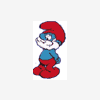
 MightyMouse
Offline
First, go to start. Then hit run. Type in "msconfig" in the box(Of course, without the " "). The system configuration utility window should come up. Now, click on the startup tab. From there, you should see all the applications that are running in the background. Some items you would need but most of them are just garbage and you can uncheck them.
MightyMouse
Offline
First, go to start. Then hit run. Type in "msconfig" in the box(Of course, without the " "). The system configuration utility window should come up. Now, click on the startup tab. From there, you should see all the applications that are running in the background. Some items you would need but most of them are just garbage and you can uncheck them.
Just in case, go Here and make sure that you don't uncheck important thing.
Hope this helps Turtleman.
-
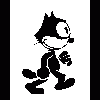
 Mike Robbins
Offline
^ You can uncheck most things that don't have C://WINDOWS before it. I did this a while back and it's a huge difference. Also I noticed your system idle was at 99%!!!! Click that and end that task.
Mike Robbins
Offline
^ You can uncheck most things that don't have C://WINDOWS before it. I did this a while back and it's a huge difference. Also I noticed your system idle was at 99%!!!! Click that and end that task. -

 jhoffa
Offline
jhoffa
Offline
omg ur trollingwhat a stupid question
i'll start a thread asking if you should be banned. from NE!!!!! -

 jhoffa
Offline
jhoffa
Offline
okay. um. what the hell.omg ur trolling
i'll start a thread asking if you should be banned. from NE!!!!! -

 `sfkstyle
Offline
`sfkstyle
Offline
lol at kiddo.
okay. um. what the hell.omg ur trolling
i'll start a thread asking if you should be banned. from NE!!!!! -

 jhoffa
Offline
jhoffa
Offline
i was wondering why my new account was blasted
lol at kiddo.
okay. um. what the hell.omg ur trolling
i'll start a thread asking if you should be banned. from NE!!!!! -

 JBruckner
Offline
Actually MSCONFIG blows because it doesn't tell you which ones you actually need there is a much better one.
JBruckner
Offline
Actually MSCONFIG blows because it doesn't tell you which ones you actually need there is a much better one.
services.msc
Use that one, and when I have more time I'll go through that last and tell you what to stop. -

 JBruckner
Offline
It's already been posted, and the services.msc has all the listings for the Windows stuff.
JBruckner
Offline
It's already been posted, and the services.msc has all the listings for the Windows stuff.
I also found something that is increadably helpful for making your WindowsXP folder smaller.
I'll just quote it.
Disclaimer: In no way is neowin.net or NeoMayhem responsible for what you do to your system, this is ONLY for advanced users who know a little about windows and computers and can reinstall/repair a windows installation if necessary. This has worked for me wonderfully and hopefully will for you to!
Final notes: This has been tested on Windows XP Pro Final and SP1 (Not home, but it should work fine) Windows 2003 Enterprise Server 3700, RTM, and The Free Evaluation version (Any 2k3 version should work fine), and Windows 2000 Pro. If the following folders are not on your 2k/2k3 system it means they are only in XP and you don’t need to worry about them.
If for some reason you can not delete a folder, just delete the files inside, I tried to make not of the folders that cant be deleted, but depending on your system and if you use FAT32 or NTFS it may be different.
All of the paths listed in there are C:\Windows and C:\Program Files, if your folders have different names (Like C:\WINNT on windows 2k) then you should use that path instead.
Well, lets get started deleting, these start out ordered from largest to smallest, but after the first few files they are all fairly small, and are just in a random order.
1. c:\windows\system32\dllcache\
NOTE: DON’T DELETE THIS FOLDER, JUST ALL THE FILES INSIDE! This folder uses a LOT of hard drive space, it holds a backup of every system file that windows uses. Deleting this will cause a SFC error when you replace a system file instead of windows putting back the original file. For people who want to mod there system, this is a good thing.
2. c:\windows\servicepackfiles\i386\
NOTE: DON’T DELETE THIS FOLDER, JUST ALL THE FILES INSIDE! This folder only exists if you installed a service pack on XP, if you did a slipstream it won’t be here either. This folder is the same as the dllcache, but has the new files that were updated by a service pack. If you delete the dllcache, deleting this is just like finishing the job.
3. c:\windows\$Uninstall----$
These $uninstall----$ folders are used whenever you want to uninstall a windows update. If you delete them, you can not uninstall the update(s), but if the updates are working fine for you, there should be now reason to remove them.
4. c:\windows\cursors\
This folder contains some custom cursers for windows, if you are happy with the default cursers, or use your own set like Blue Curve, then deleting this wont effect you at all.
5. c:\windows\driver cache\i386\
NOTE: DON’T DELETE THIS FOLDER, JUST ALL THE FILES INSIDE! This is one you may not want to delete, this takes up a bit of space (about 80mb) but windows uses if you ever add or remove windows components and things like printer drivers. If you’re your hardware is already working fine, you don’t need this folder on your hard drive. For example, if you delete this folder, and try to install IIS, windows will ask for the CD or Network share with the files on it, if you don’t need to add or remove windows components often, deleting this will free up some space for you.
6. c:\windows\help\
NOTE: DON’T DELETE THIS FOLDER, JUST ALL THE FILES IN SIDE! This folder contains all of the windows help files. If you are like me, and think they having 50mb of help files is a waste, then you probably want to delete it. If you delete this folder and try to view a help file, the Help and Support center will come up with a 404 error. No harm is done, you just can’t view the help files (because you deleted them…). There is also a tours folder inside of the help folder, you can delete everything in this folder also, but windows won’t let you remove the actual folder.
7. c:\windows\inf\
NOTE: DON’T DELETE THIS FOLDER, JUST ALL THE FILES INSIDE! This folder contains a lot of windows drivers, if you ever add new hardware, windows looks in this folder, then on your CD drive for the latest drivers. Any hardware you might get will probably come with the drivers on a disk, so this folder is just a wasting space on your hard drive with outdated drivers. If all of your hardware is working fine, and you don’t plan on adding any new hardware for a while, deleting this wont effect your system at all. If you don’t want to delete everything in it, you can go into the folder, press CRTL+F and search for mdm*.* and delete everything that comes up. These are all modem drivers, and it is very unlikely you will ever need them because you either have a modem installed already, or if you do add one, it will come with newer drivers.
8. c:\windows\srchasst
This folder is the XP Search assistant, if you delete it, windows will just use the classic 2k style search instead, which is more functional and easier to use.
WARNING: Some people have reported problems with this, and have not been able to search, try this at your own risk!!!
9. c:\windows\downloaded installations\
This folder holds the installers for some programs you download and install, for example, Tweak UI puts its installer in this folder, and so you can repair it or update its components later. Deleting this folder won’t harm any programs I have ever seen, but you should look inside this and see what you are deleting first.
10. c:\windows\media\
These are the default windows sounds, if you don’t want them, deleting them wont hurt anything.
11. c:\windows\system32\restore\
This is the system restore apps, if you delete this, system restore will no longer work. Before you delete this, you should go into System Restore, and delete all your restore points, and then you should go to the system properties and disable system restore. After that, you can delete this folder, and not worry about system restore slowing down your system or sucking up space.
12. c:\windows\system32\usmt\
This folder is the File and Settings Transfer wizard. If you have no need for it, then deleting this wont have any other effects besides the File and Settings Transfer wizard not working anymore.
13 A. c:\program files\msn
13 B. c:\program files\netmeeting\
These are the MSN Explorer and Net Meeting applications. If you don’t need or use them, then you can delete these folders (For net meeting, you can only delete the files inside) and the only thing it will effect is that these programs will know longer work.
14. C:\windows\system32\oobe
NOTE: DON’T DELETE THIS FOLDER, JUST ALL THE FILES INSIDE! In this folder is the Out of Box Experience (The screens you see right after you have installed XP for the first time), and the XP Product Activation stuff. If you have a Retail or OEM version of XP, and you think you might ever need to activate again, DON’T DELETE THIS. So unless you are using XP or 2k3 CORP, you may still need this folder someday.
15. c:\windows\msagent
This folder holds the MS Agent program. The MS Agent is a gay little wizard thing that looks like the Office Assistant, I personally hate this thing, and removing it will get rid of it for good! If windows wont let you remove the folder, just delete everything inside of it, and everything inside of the intl folder.
16. c:\windows\java
This is the crappy MS Java components that don’t work well, and MS got sued over. If you have Windows XP slipstreamed with SP1a you wont have this because MS no longer distributes it. If you use websites that use Java Applets, you should keep this, or remove it and install Suns Java VM.
17. c:\windows\mui
This is a little app that allows you to switch between multiple languages, if you only use one language, then deleting this wont effect you at all. NOTE: I think this folder only exists on XP Pro because Home Edition doesn’t support multiple languages.
-

 Nic
Offline
Double click above memory usage.
Nic
Offline
Double click above memory usage.
Or image name.
Or username.
Or CPU.
Thats all you need to do. =/ -

 minnimee85
Offline
if use adaware, it gives a list of all those processes and tells exactly what they do...
minnimee85
Offline
if use adaware, it gives a list of all those processes and tells exactly what they do...
 Tags
Tags
- No Tags
